Often we have a set list of files containing queries that we use. You could use the File > Open option in SSMS, but there is also File > Recent Files through which we can open recently used files directly without going to the particular location of the file. The below screenshot shows my recently used files. In this tip I will show how we can increase or decrease the number of files shown under Recent Files.

Steps to change Recent Files number
Step 1
First check the current value for the Recent File option. Go to Tools > Options > General. You can see Display files in recently used list option as shown below. On my machine the value is 4 filest that can be displayed in Recent Files. This value can be changed from 1 to 24. That means we can display 1 to 24 recently used files.
First check the current value for the Recent File option. Go to Tools > Options > General. You can see Display files in recently used list option as shown below. On my machine the value is 4 filest that can be displayed in Recent Files. This value can be changed from 1 to 24. That means we can display 1 to 24 recently used files.
We can validate this by checking the recently used file list through Files > Recent Files.
Step 2
Customize this number as per your requirement. Here I am changing this value to 15 for my needs.
Customize this number as per your requirement. Here I am changing this value to 15 for my needs.
Step 3
Verify that the Recent Files option now shows 15 files. (Note: if you have opened less files than the number you have set, SSMS will only show those files that you opened via SSMS.)
Verify that the Recent Files option now shows 15 files. (Note: if you have opened less files than the number you have set, SSMS will only show those files that you opened via SSMS.)

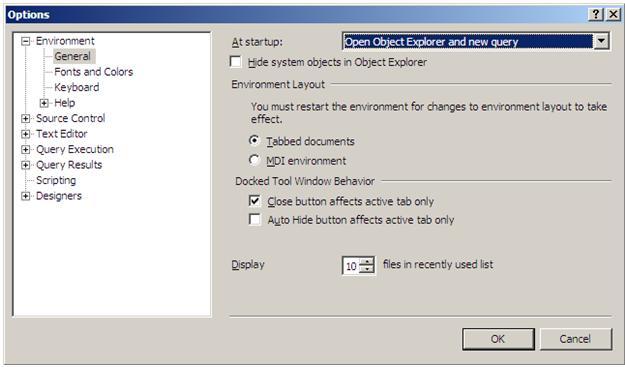

No comments:
Post a Comment